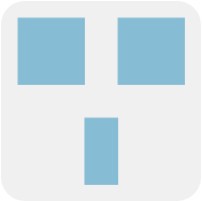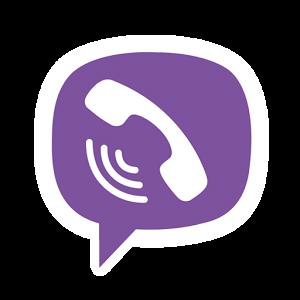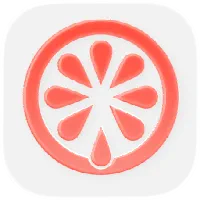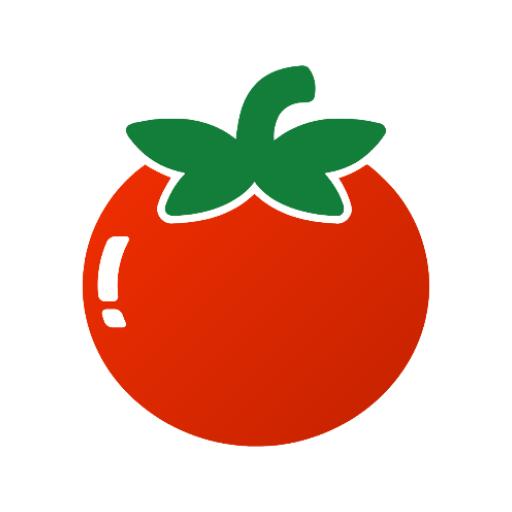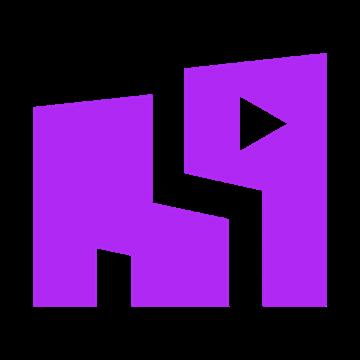QLoader APK is a popular Android utility once known for managing and downloading game files efficiently. Originally designed as a game launcher and downloader, it helped users install and update a variety of games directly from within the app. Over time, however, the download servers for QLoader have gone offline, making certain online-dependent features inaccessible.
But if you’ve been wondering whether there’s still a way to enable offline mode for QLoader and use some of its other built-in features, you’re not alone. This guide explains everything you need to know about running QLoader APK in offline mode, what still works, and how to make the most of it today.
What Is QLoader APK?
QLoader APK (previously known under a different name) is a game management tool created for Android devices. It allowed users to:
-
Download and install games directly through integrated servers
-
Manage local APK files for easy access
-
Automatically update installed titles
-
Handle game cache and data efficiently
However, since the official servers have been shut down or are no longer accessible, most online features — such as downloading game lists, checking for updates, or syncing with the remote database — now fail to work.
Despite this, many users still find QLoader APK valuable due to its offline functionality, like managing local installations and accessing previously downloaded content.
Why Is QLoader Taking Too Long to Load?
When you launch QLoader, it automatically attempts to connect to its remote server to fetch the latest game list. Since those servers are currently inactive, the app gets stuck in a “loading” or “connecting” loop that can last indefinitely.
This is the main reason users report that QLoader “hangs” on startup — it’s waiting for a response that will never come. The good news? You can still bypass this behavior and manually enable offline mode to use certain features.
How to Enable Offline Mode in QLoader APK
While QLoader was not officially designed to operate completely offline, you can manually configure your device or modify settings to stop it from trying to reach unavailable servers.
Follow these steps to get QLoader running in a limited offline capacity:
Step 1: Disable Internet Access for QLoader
-
Go to Settings → Apps → QLoader → Data Usage.
-
Disable both Mobile Data and Wi-Fi access for the app.
This forces QLoader to start without attempting an online connection. Once it can’t reach the server, it skips the download loop and loads available local content instead.
Step 2: Clear Cache (Optional but Recommended)
-
Navigate to Settings → Apps → QLoader → Storage → Clear Cache.
-
Restart the app afterward.
This removes any leftover temporary data that might cause loading errors or delays.
Step 3: Use QLoader for Local APK Management
Once in offline mode, QLoader can still:
-
Read and install APK files stored on your device
-
Manage installation paths
-
Display your local game library (if previously saved)
-
Handle APK file organization and version tracking
Essentially, you can use it as an APK installer and manager even without internet connectivity.
Which Features Still Work in Offline Mode
Even though the server-dependent features are disabled, some local tools and functions continue to operate smoothly:
| Feature | Offline Availability | Description |
|---|---|---|
| Game Downloading | ❌ | Requires online access to original QLoader servers |
| Local APK Installation | ✅ | You can install APKs stored locally on your device |
| Game Library Management | ✅ (if cached) | Displays previously downloaded or stored entries |
| Update Checking | ❌ | Needs connection to server |
| APK Sorting & File Handling | ✅ | Fully functional offline |
| Cache Management | ✅ | Works locally without internet |
So while online browsing and downloading are no longer possible, offline management and APK installation remain practical uses.
Tips for Using QLoader Safely in 2025
-
Avoid unofficial “modded” server versions.
Many sites claim to offer “fixed” or “patched” QLoader apps with new servers, but these are often unverified and could include malware or spyware. -
Always scan APK files before installation.
Use a trusted antivirus or file scanner before opening any downloaded APK to ensure it’s safe. -
Keep your Android version updated.
QLoader functions best on Android 9 and above, ensuring compatibility with modern APK signatures. -
Use QLoader primarily as a local APK manager.
Treat it as a file handler and installer rather than an online downloader.
Alternative Tools for Downloading Games
Since QLoader’s servers are offline, here are a few trusted alternatives that still offer similar functionality:
-
TapTap – Official game discovery and download platform with global access.
-
APKPure – Verified source for Android apps and games.
-
Aurora Store – Privacy-friendly alternative client for Google Play Store.
These tools let you download and update games safely, without relying on outdated or inactive QLoader networks.
Final Thoughts
While QLoader APK’s online features are no longer functional due to inactive download servers, the app still holds value for those who want to manage APK files, install local games, or explore older cached content. By enabling offline mode and blocking network access, users can continue using QLoader as a lightweight APK management utility on Android.
If you’re nostalgic about its interface or need a simple offline installer, QLoader remains a useful tool — just remember that online functionality won’t return unless official servers are restored.